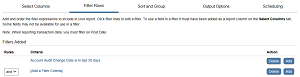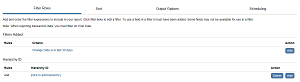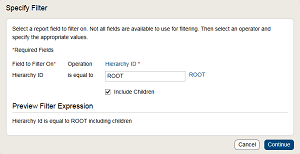Filter the report data
Report
types: Both standard and template-based reports
Use the options on the Filter
Rows tab to define filters that limit the data in your report.
For example, you can filter by date range, account number, geographical
region, or any other criteria that will produce the report output you
need. A report can have a maximum of 5 filters.
For standard reports, the option to add a hierarchy filter
is always available on the Filter Rows
tab. For template-based reports, the Filter
Rows tab does not include hierarchy filter options; if
you have included Hierarchy ID as a report column on the Select Columns
tab, you can add a hierarchy filter the same way as you
would add a filter for any other column.
On the Filter
Rows tab, click Add
to add a new filter row and then click [Add
a Filter Criteria].
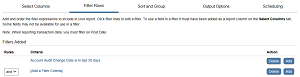
In the Specify Filter
window, select a field to filter on and use the additional fields
to define the filter expression. (The selections in these fields depend
on the type of field being used in the filter.) A preview displays
as you construct the filter expression.

When the filter expression
is set up correctly, click Continue
to close the window and add the filter to your report.
Repeat these steps to
add additional filters. Each new filter will be added below the row
where you clicked the Add
button.
Use the and/or list
to specify how the filters should be applied:
Select and
if the data must satisfy all the filter
criteria in order to appear in the report output.
Select or
if the data must only satisfy the criteria of at
least one filter to appear in the output.
For the first hierarchy
filter, click [click to add hierarchy].
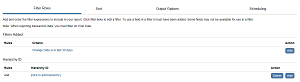
In the Specify Filter
window, enter an ID in the Hierarchy
ID field and select from the list of matches that display.
Or you can click the Hierarchy ID
link and select a node from the displayed hierarchy. To include child
nodes in the filter, select Include
Children. A preview displays as you construct the filter expression.
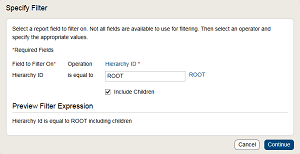
When the filter expression
is set up correctly, click Continue
to close the window and add the hierarchy filter to your report.
To add another hierarchy
filter, click Add and repeat
steps 2 and 3. The new filter will be added below the row where you
clicked the Add button.
Use the and/or list
to specify how the filters should be applied:
Select and
if the data must satisfy all the filter
criteria in order to appear in the report output.
Select or
if the data must only satisfy the criteria of at
least one filter to appear in the output.
Click the filter criteria link and make
changes in the Specify Filter window as described above.
Click Delete.
Date filter: Some reports
have a required date filter (for example, reports with transaction
data must be filtered by Post Date). You can’t delete a required filter
but you can edit it to change the filter criteria, for example, to
adjust the date range.
Post Date: In a template-based
report, you can specify a date range for the Post Date filter of up
to 366 days with the "Is Relative" or "Is Between"
operation. For all other operators and date ranges, you cannot specify
a date range of more than 90 days.
Apostrophes in filter values:
Filtering on a value that contains an apostrophe will return no results
in the output. In order to get the results you expect, specify the
value with two single apostrophes (do not use quotes). For example,
to run a report that only includes cardholders with the last name
O’Neal, you must specify the value as O’’Neal (with two
single apostrophes).
Recurring
schedules: If you intend to run your report on a recurring
schedule, make sure that the schedule aligns with any date filter
criteria for the report. For example, if you intend to run a transaction
report on the 1st day of every month, make sure that the Post Date
filter is set up to limit the data to the last 30 days (using the
"Is Relative" operation). This way, every time the report
runs, it will include a new month's worth of data. If the filter specifies
a fixed date range, or a range that is less than the schedule frequency,
your report output may not include all the data you expected.