On the Output Options tab, select the output format from the File Type list.
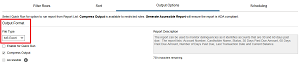
Adobe PDF: Creates a PDF report with headers and footers, as well as groups and calculations if they are defined for the report. This format is best for reports with a limited number of columns that the user wants to print or view in Adobe Reader.
MS Excel: Creates an Excel spreadsheet without any headers, footers, groups, or calculations.This format is suitable for more advanced formula building.
CSV: Creates a comma-separated output file without any headers, footers, groups, calculations, or formatting of any kind. This format is suitable for importing data into third-party applications.
If the report contains sensitive information, the Compress Output option is automatically selected and can’t be changed. If the report does not contain sensitive information, you can select this option to create a .zip file of the report output.
For a PDF report, select the Accessible option to create an output file that can be read by a screen reader. Selecting this option will increase the size of the output file due to the addition of accessibility tags. Do not select this option unless you (or other report recipients) use screen reader technology.