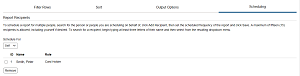
Report types: Both standard and template-based reports
Use the Scheduling tab to set up a schedule for running the report. You will see the report on the Available Downloads screen and can download the output after the report has run successfully.
To enable the schedule settings:
In the Report Recipients settings, select Self from the Schedule For list. Your name and current role are shown.
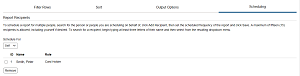
To cancel the schedule, select the check box next to your name and click Remove.
To run the report once:
In the Run Schedule settings, select Single Occurrence.
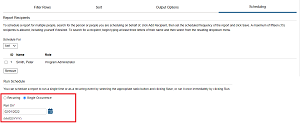
Click the calendar icon and select the date when you want the report to run.
To run the report on a recurring schedule:
In the Run Schedule settings, select Recurring.
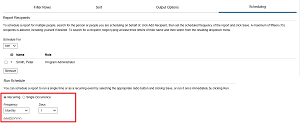
Specify the Frequency and the day when the report will run. You can choose from the following combinations:
Daily - Run the report daily, either Every Day or Every Week Day.
Weekly - Run the report weekly on the selected day of the week.
Monthly - Run the report monthly on the specified date (1 - 28) or on the Last Day of the month.
Quarterly - Run the report quarterly, either on the First day of quarter or the Last day of quarter.
Cycle - Run the report once per cycle, either on the First day of current period or Last day of current period. Cycle options only display if cycles have been set up for your organization.
Tip
Recurring schedules: If you intend to run your report on a recurring schedule, make sure that the schedule aligns with any date filter criteria for the report. For example, if you intend to run a transaction report on the 1st day of every month, make sure that the Post Date filter is set up to limit the data to the last 30 days (using the "Is Relative" operation). This way, every time the report runs, it will include a new month's worth of data. If the filter specifies a fixed date range, or a range that is less than the schedule frequency, your report output may not include all the data you expected.