Note:The Program Administrator (PA) Dashboard must be enabled for your organization and is available only for users with a Program Administrator role. If it is enabled, it will appear on the Welcome screen when you are using a Program Administrator role and cannot be removed. Depending on the hierarchy settings, some areas of the Dashboard may not be available to you.
The PA Dashboard displays a snapshot of information about accounts, cardholder transactions, and employees. This information reflects the default hierarchy specified in your user profile. To change the displayed hierarchy, click the hierarchy ID link on any tab and select a new hierarchy ID.
Your user profile controls the default hierarchy and corporate account (if applicable) for which information will initially be shown, as well as which tab of the Dashboard you see by default. You can change the defaults by modifying your profile; for more information, see Setting the PA Dashboard Options.
The following figure shows an example of
the PA Dashboard. Click the Information icon ![]() to see
a detailed explanation of the corresponding item.
to see
a detailed explanation of the corresponding item.
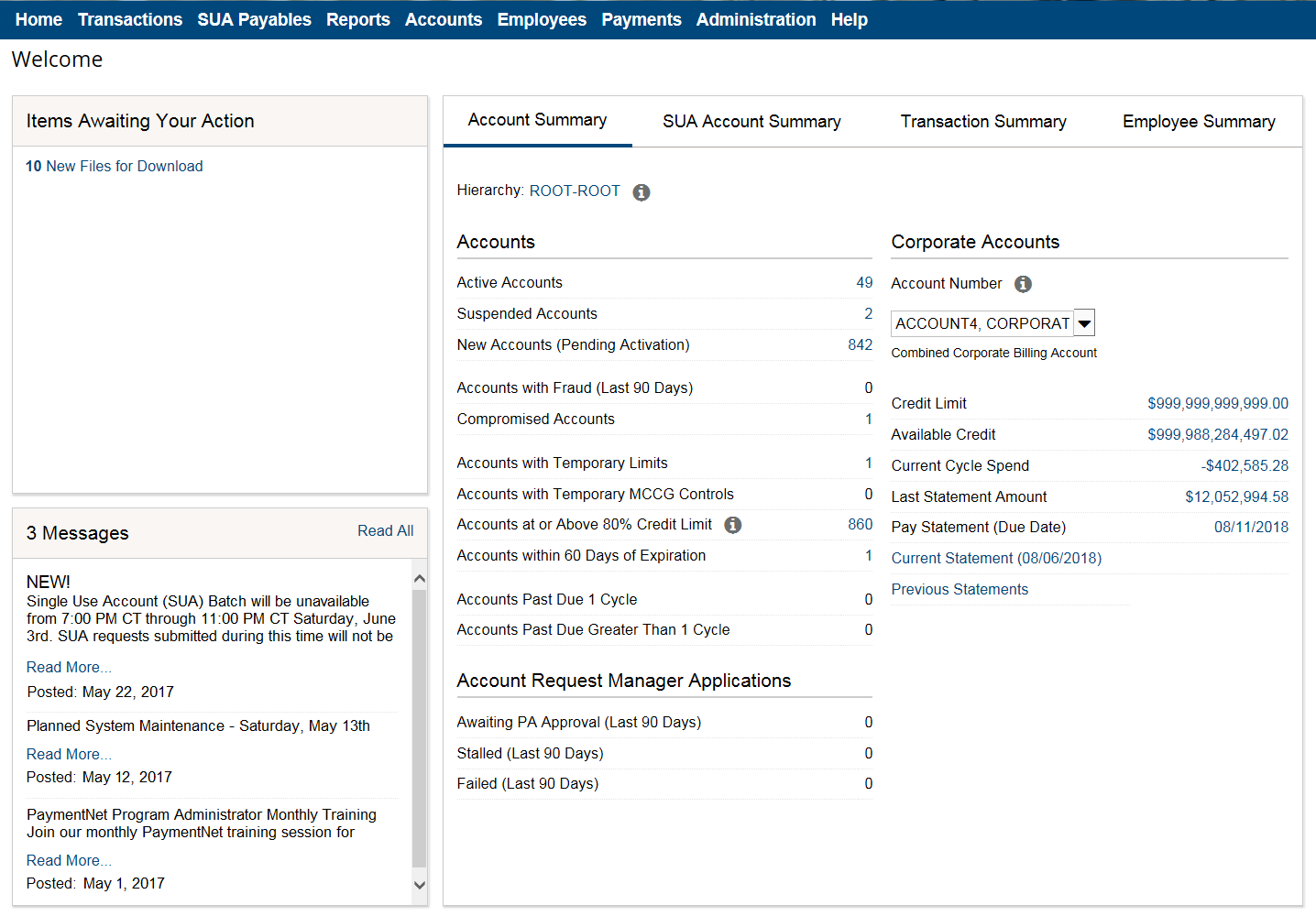
Dashboard Tab |
Description |
|---|---|
Account Summary |
Displays information about individual and corporate accounts in the selected hierarchy. If your organization uses Account Request Manager, you can also view information about the card applications that have been submitted online. For more information, see Account Summary. If you have access to multiple corporate accounts, you will see details about your default account, and you can use the drop-down list to select another account to view. You can change the default account by editing your profile; for more information, see Setting the PA Dashboard Options. |
SUA Account Summary |
Displays information about corporate single-use accounts. This tab is available only if the Payables module is enabled for your organization. For more information, see SUA Account Summary. If you have access to multiple accounts, you will see details about your default account, and you can use the drop-down list to select another account to view. You can change the default account by editing your profile; for more information, see Setting the PA Dashboard Options. |
Transaction Summary |
Displays information about transactions in the selected hierarchy. If your organization uses Compliance Monitoring, this tab also displays information about transactions that were flagged as violations of the compliance monitors you have configured. For more information, see Transaction Summary. |
Employee Summary |
Displays information about your users and their recent activity. For more information, see Employee Summary. |