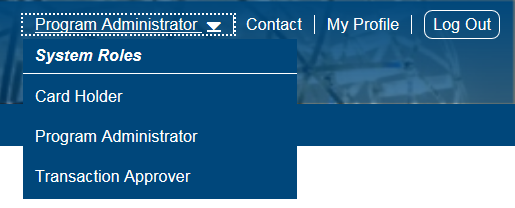
The toolbar, located in the upper right-hand corner of the screen, provides shortcuts to basic user interface options, as described in the table below. The toolbar can be accessed from all PaymentNet screens.
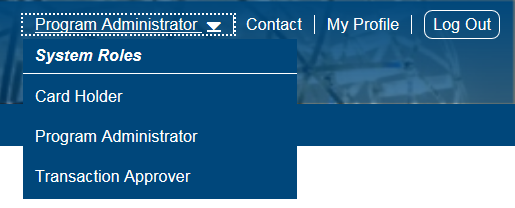
Toolbar Item |
Description |
|---|---|
If you have more than one assigned role, you can use this list to switch roles. If you have only one role, the role selector does not appear on the toolbar. Important! When you switch roles, the site refreshes and the Welcome screen displays. Prior to switching roles, be sure to save your work; otherwise, any unsaved or incomplete tasks will be lost. An exclamation point (!) displays next to the role selector If notifications are available for any of your roles. When you click the exclamation point, the roles that require your attention display as links. Click a link to view the related notifications for that role. For more information about multiple role assignments, see Dual Role Users. Note: The exclamation point does not display for messages. You must navigate between roles to view messages. |
|
Displays key contact information for your card program. |
|
Allows you to manage your profile information. |
|
Allows you to securely end your PaymentNet session. |